- 30 Jun 2021
- Linksys
- Linksys Router Setup, Troubleshooting
- Comments: 0
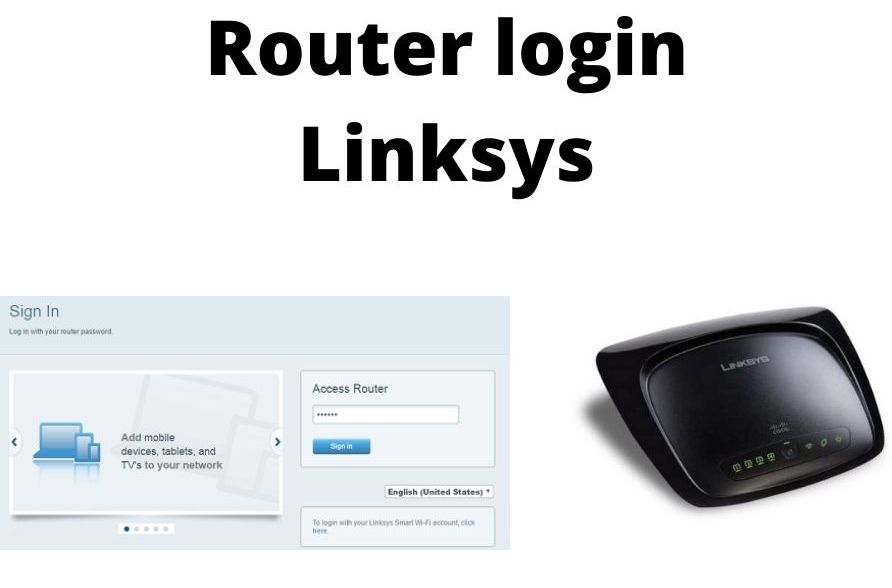
In this article, we will discuss the basic configuration steps of Router Login Linksys. The important steps which we will cover in this article are:
How to change the DNS setting of your router for using the open DNS IP addresses (208.67.222.22 & 208.67.220.220).
Instructions for login into Linksys router:
- Firstly, In the new browser window visit the Linksys router’s IP address. For instance look at, http://192.168.1.1 which is Linksys Router Setup’s default IP address.
- Secondly, The “Pop-Up window” will appear there which will have two fields naming ‘Username’ & ‘Password’. On which you ought to fill in Password only (default password will be an admin. If you haven’t changed it yet) and skip the column of username. If you want to remember the password then tick the checkbox otherwise skip it and click OK.
- For further settings of Router login Linksys In Static DNS 1 & Static DNS 2 field type Open DNS IP address. In case you want to switch to your old settings than before switching to the Open DNS setting you need to enter the current DNS setting.
The Open DNS addresses are as follows:
1 Static DNS 1: 208.67.222.222
2 Static DNS 2: 208.67.220.220
3 Static DNS 3: 208.67.222.220
4 Static DNS 4: 208.67.220.222
Static DNS 3 and Static DNS 4 are also given here in case if you need otherwise static DNS 1 & DNS 2 are what you need for the settings.
- Last but not least you just need to click the save settings button.
NOTE: We highly recommend you clear out the resolver DNS cache and browser cache(This process is necessary for ensuing on newly configured DNS settings). Clear the cache of your PC as well as the server. However, This is all just to ensure that the new configuration setting takes quick effect and you can easily login into the Linksys router.
The Linksys wireless routers allow you to share the internet connection in your house with other devices.
1. Open an internet browser on your computer
2. Type in the router’s setup page address into the browser’s address bar and press enter. This is usually 192.168.1.1 for Linksys routers, but yours may be different depending on the make of your router or how it is set up in your home network
3. Enter your username and password in the fields provided and click Login to access the admin page.
Linksys Router Default Username & Password List
| Linksys Model | Default Username | Password | Default IP Address |
| BEFCMUH4 | [none] | admin | 192.168.0.1 |
| BEFDSR41W | [none] | admin | 192.168.1.1 |
| BEFN2PS4 | [none] | admin | 192.168.1.1 |
| BEFSR11 | [none] | admin | 192.168.1.1 |
| BEFSR41 | [none] | admin | 192.168.1.1 |
| BEFSR41W | [none] | admin | 192.168.1.1 |
| BEFSR81 | [none] | admin | 192.168.1.1 |
| BEFSRU31 | [none] | admin | 192.168.1.1 |
| BEFSX41 | [none] | admin | 192.168.1.1 |
| BEFVP41 | [none] | admin | 192.168.1.1 |
| BEFW11P1 | [none] | [none] | 192.168.1.1 |
| BEFW11S4 | [none] | admin | 192.168.1.1 |
| CG7500 | admin | admin | 192.168.1.1 |
| E1000 | [none] | admin | 192.168.1.1 |
| E1200 | [none] | admin | 192.168.1.1 |
| E1500 | [none] | admin | 192.168.1.1 |
| E1550 | admin | admin | 192.168.1.1 |
| E1700 | admin | admin | 192.168.1.1 |
| E2000 | [none] | admin | 192.168.1.1 |
| E2100L | admin | admin | 192.168.1.1 |
Related Posts
Linksys WRT 1200AC Troubleshooting
22 Mar 2022 0Linksys EA8300 MU-MIMO Router
21 Mar 2022 0How To Setup Linksys WRT32X Dual-Band Wifi Router?
19 Mar 2022 0