In this article, we will discuss how to change the settings on my Linksys Extender. It is prescribed that your range extender has a different wireless network name.
The Extended Wireless Settings of the Linksys range extender is the wireless link between the range extender and the wireless clients. It has an alternative that enables you to configure the wireless settings for your extended network.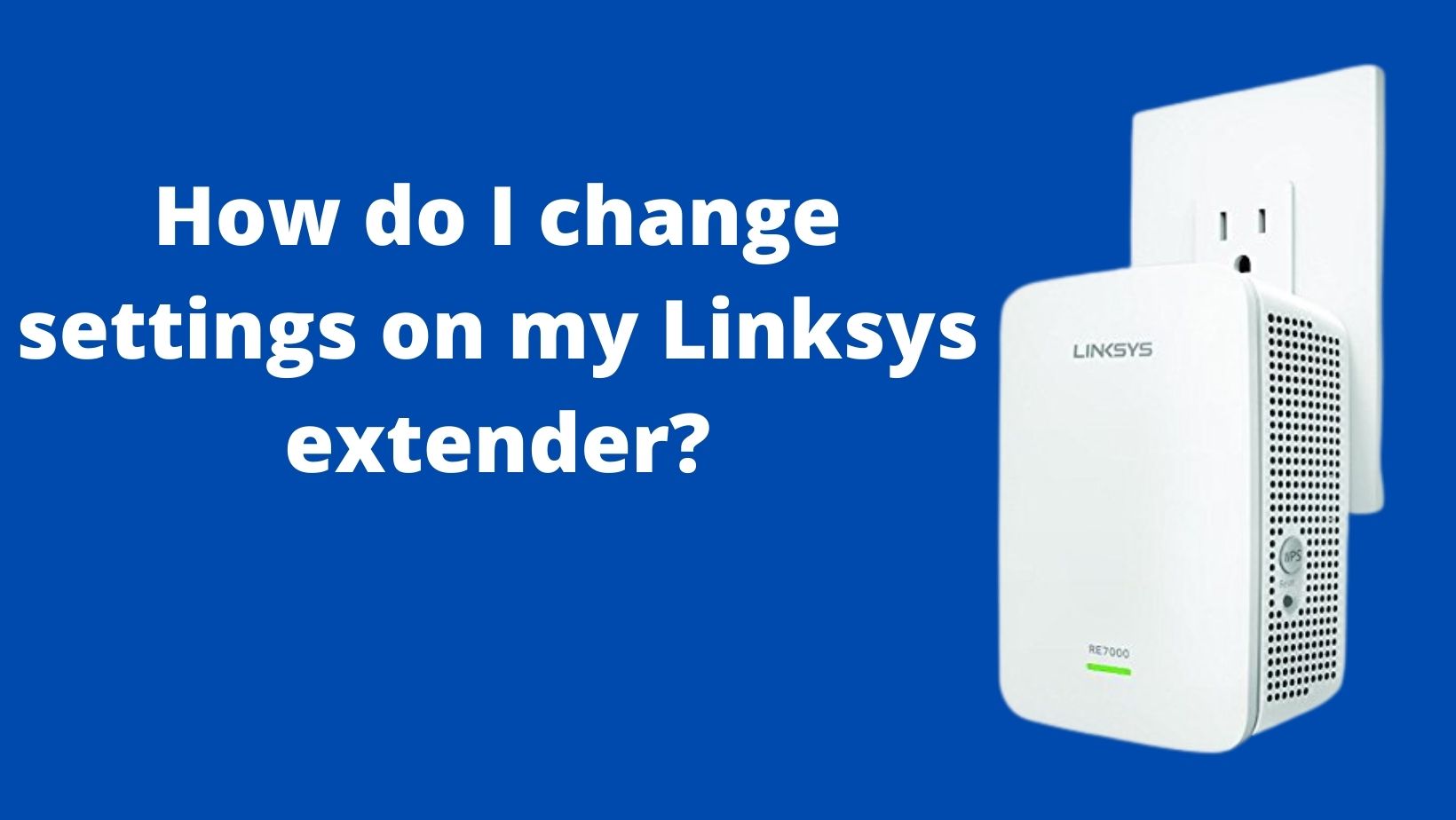
Here are some steps to change the setting on Linksys extender.
Step 1:
The first step is to open a browser to log in to the web-based setup page of your range extender.
Step 2:
Then you have to ask for a password. Enter “admin” in the Password field and click OK.
NOTE: The default password of the range extender is “admin” and the username is left blank. If you want to change the password, enter that instead.
Step 3:
After that click Basic Settings.
Step 4:
And Locate the Extended Wireless Settings of the band that you need to change. Then, uncheck the check box beside the Make same as router settings to disable it.
Step 5:
After this, enter your preferable wireless name and password in the Network Name (SSID) and Password fields.
Step 6:
If you want to change the Extended Wireless Advanced Settings like the Channel Width, Security Mode, and SSID Broadcast settings do so in these fields.
Step 7:
Then, click Enabled on SSID Broadcast.
Step 8:
Moreover, if you also need to change the Extended Wireless Settings of your 5 GHz network, the same rule applies. Then, Scroll down to the 5 GHz Extended Wireless Settings section then repeat Steps 4-6.
( NOTE: Ensure that your router is broadcasting both 2.4 GHz and 5 GHz, bands. If your router’s 5 GHz band is disabled or doesn’t have this feature, the 5 GHz settings on your range extender will be grey out. )
Step 9:
After this, click Save.
Finally, you have successfully changed the Extended Wireless Settings of your range extender.
How to Change Linksys Extender Login Password
Linksys Wi-Fi range extenders or wireless boosters are networking devices that strengthen the weak Wi-Fi signals at your home or office network.
Furthermore, all the possible configurations of a Linksys extender can be handled through the extender.linksys.com web address.
Linksys Extender Setup
192.168.1.1
Change settings on my Linksys extender
Change settings on my Linksys extender
Powered by BetterDocs



